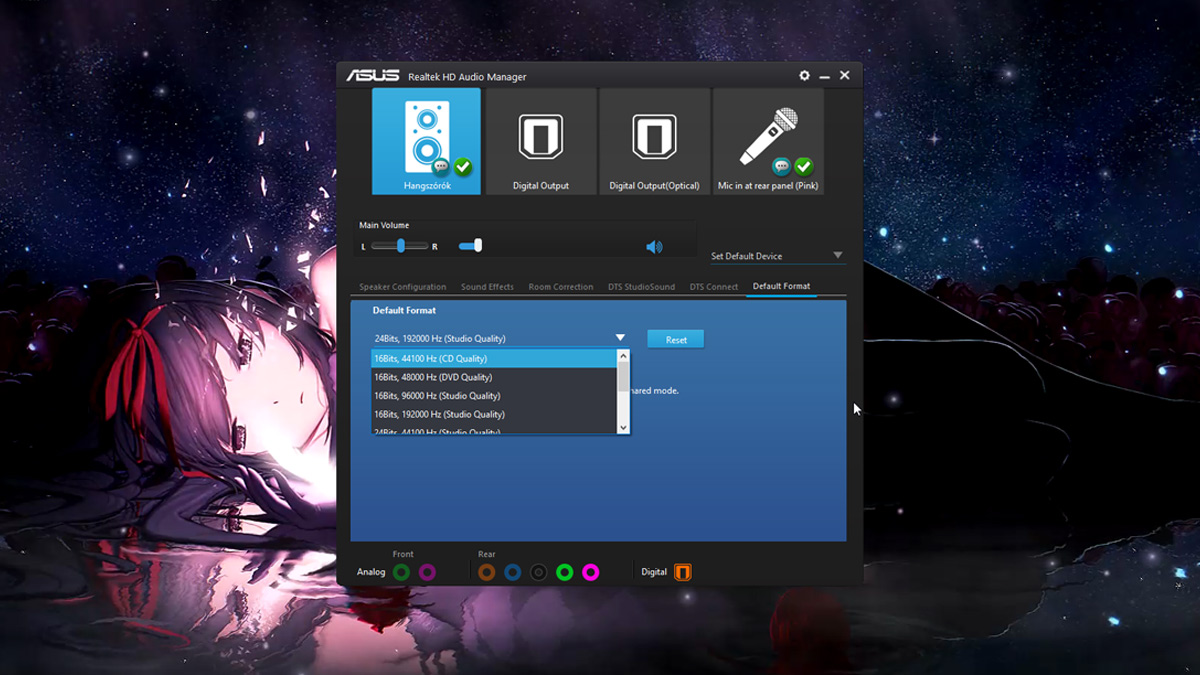Realtek HD audio manager is used to manage controls and play sounds using the audio card. Learn Realtek audio driver download and installation process.
The Realtek HD Audio Driver is the most essential driver which helps to manage the sound settings in Windows operating system. You will get a working user interface for managing sounds known as Realtek HD audio manager which comes with Realtek audio driver.
The main role of the sound driver is to perform actions related to sound control on the windows and can offer high-quality sound using the audio card.
According to recent surveys, most window users are getting difficult in accessing the Realtek audio driver in windows 10.
And even they reported about the missing of Realtek HD audio manager icon from the taskbar or notification section. Windows update is the major cause of triggering such issues.
In this article, we will learn and discuss how to download an reinstall Realtek HD audio manager. If Realtek audio manager icon is missing or not working even on click, don’t worry we will resolve it using below mention solutions.
If you have problem-related to windows 10 then we recommend you to visit article How to get help in Windows 10
Learn how to download Realtek HD audio manager for windows 10
You can visit http://www.realtek.com/downloads/ is an official Realtek audio driver website. Download Realtek sound driver for windows 10 in your required specification.
Before installing Realtek audio driver, you need to uninstall the current sound drivers and then download a new copy of Realtek HD audio driver. It will help you to avoid duplicate conflicts and save your time.
If you still getting difficulty in opening Realtek audio manager then follow the below solutions to resolve it.
Learn how to resolve Realtek HD audio manager issues
1. Disable Microsoft UAA bus driver
Go the device manager and locate Microsoft UAA bus driver for high definition audio. Right click on it and click Disable.
Open windows settings and go to apps & features. Click Realtek high definition audio driver and uninstall it.
Now navigate back to device manager and right click on the disabled Microsoft driver. Click on uninstall. After doing this task, you need to reinstall the Realtek HD Audi driver windows 10.
2. Enable the startup in Task manager
Open the task manager and navigate to the startup tab. Locate Realtek audio manager and if you see the status is disabled then right click on it to enable the option. Don’t forget to restart your system.
3. Update the Realtek audio sound driver software
If the Realtek HD audio manager is still missing then you must update the driver by opening device manager and expand sound, video and game controllers. Right click on Realtek high definition audio and click on update driver.
4. Add Legacy Hardware
Go to device manager and locate sound, video and game controllers. Click on Action tab and then “Add legacy hardware” from the drop-down menu.
After then click on next button and select the radio button for “Search for and install the hardware automatically (Recommended)”. Click on next and enjoy the manually installed Realtek audio driver in windows 10.